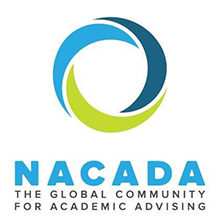- Login to Goldlink
- Click the Faculty tab
- In the Advisor Tools box click “Student Information (schedule, address/phone, test scores, holds, program on file, etc)”.
- Click “View Holds”.
- Select the current term. Click Submit.
- Enter the student’s G number or first and last name. Click Submit.
- Verify the name of the student you selected. If you search by name, make sure the correct student is selected from the drop down menu. Click Submit.
If you need to look up holds for a different student, click “Return to Menu” near the top of the screen.
- Click the “ID Selection” from the menu.
- Enter the student’s G number or first and last name. Click Submit.